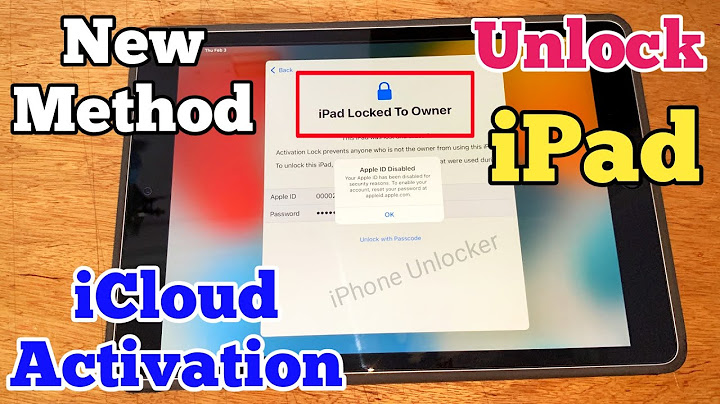How to pin the screen on an Samsung Galaxy S20 FE?There are times when we need someone else to use our Samsung Galaxy S20 FE either to see a photo, a video, use an application or visit a web page, but we do not want them to be able to access the rest of the applications and data on our device either by privacy, security or to avoid mistakes. Show For example, there are times when we need to give the Samsung Galaxy S20 FE to a friend, family member or even a small child and we do not want them to leave that app that we have opened. This is very useful, for example, so that young children can watch videos on YouTube without leaving the application and we can even prevent them from doing anything other than watching, that is, blocking the touch panel until we want. Imagine that you want to let someone see a photo or video from Instagram but you don't want them to be able to “like” that publication or see the rest of the publications and “gossip”, since it is possible to do so on our Galaxy S20 FE, follow the following steps and we will tell you how to configure it. This feature is only available from Android version 9, the Galaxy S20 FE comes from the factory with version Android 10, One UI 2.5. In Samsung devices, this function has a slightly different name than in pure Android devices, in "One UI" (the Samsung customization layer of your Samsung Galaxy S20 FE) this function is called "Pin windows" although it has practically the same functions. than in pure Android but it is located in a different section within the settings. Estimated time: 2 minutes. 1- First step: As most Android functions "Pin windows" must be activated from the Samsung Galaxy S20 FE settings, for this we click on "Settings" to start with the configuration. 
2- Second step: Scroll down the Samsung Galaxy S20 FE settings, look for the section called "Biometrics and security", click to access.  3- Third step: The pin window function is a bit hidden in the Samsung Galaxy S20 FE settings so we must click on "Other security settings" to access these hidden settings.  4- Fourth step: Scroll down through the Samsung Galaxy S20 FE screen until you find the "Pin windows" section, click on the button on the right to activate it. Click on the text to define its additional settings.  5- Fifth step: You will see instructions for use when you activate it. Click on "Ask for PIN before unpinning" if you want to put a different code than the one you have to unlock the Samsung Galaxy S20 FE, in this way you can protect your personal unlock code or pattern.  6- Sixth step: We have already activated this very interesting function to lend the Samsung Galaxy S20 FE to someone else. Now to test how it works or put it into use you must open the application that you want to "anchor" or keep open and from which you will not be able to exit without unlocking the Galaxy S20 FE, once opened you must press the recent applications button, it is the button with three vertical stripes at the bottom left of the screen of your Galaxy S20 FE.  7- Seventh step: Now click on the icon of the application that you want to "pin on the screen" to display the menu of available options.  8- Eighth step: Among the options that will now appear displayed you will see "Pin this app". Press to pin this application or window on your Samsung Galaxy S20 FE.  9- Ninth step: Since you have the application or window pinned on the screen, anyone using your Samsung Galaxy S20 FE will not be able to exit the application without knowing the unlock code or pattern that you have defined. When you have finished and you want to deactivate or stop setting this application, you must press and hold the back and recent applications buttons at the same time as seen in the image below.  With these simple steps we have learned to activate and use "Pin windows" in our Samsung Galaxy S20 FE, once configured you can use it at any time by pressing the recent applications button as appears in point six. Video instructions
How do I Lock all apps on my Samsung?To put apps in a Secure Folder on your Samsung Android phone: Go to Settings and select “Biometrics and security.” Tap on “Secure Folder,” then “Lock type.” Choose between Pattern, PIN, Password or a biometric option like fingerprint or iris, and create that password.
How do I lock apps on my Samsung A20?Lock Apps Using Secure Folder on Galaxy A20, A30, and A50. Step 1: Go to Settings -> Biometrics and security -> Secure Folder. ... . Step 2: Proceed to select a PIN, password, or pattern lock for the Secure folder. ... . Step 3: Once you are done setting up the Secure folder password, you will be some shown system apps.. How can I lock apps on Samsung without app?Lock Apps without any App in Samsung. Go to Google Play Store in your mobile.. Find Activity Launcher and install.. Open Activity Launcher in Samsung mobile.. Find and tap on App Lock inside this app.. Click on first option from the list (com. ... . Tap to ON the Lock and Mask apps feature.. |

Related Posts
Advertising
LATEST NEWS
Advertising
Populer
Advertising
About

Copyright © 2024 boxhindi Inc.