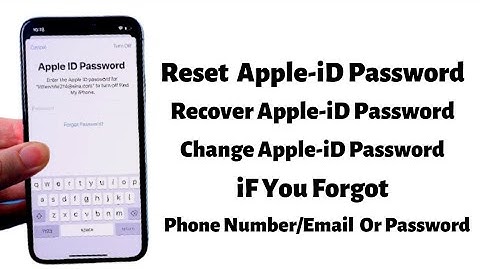Show
* All battery life claims are approximate and based on a
Motorola Moto G7  If your smartphone Motorola Moto G7 it works very slow, it hangs, you want to bypass screen lock, or you have a full memory, and you want to erase everything, or you want to sell it or give it away and you want nobody to be able to access your files and passwords you can do a factory reset so that it returns to be like the first day. In the following steps we explain how to format the Motorola Moto G7 to erase all your information and make it totally clean as it came out of the store. Before doing a factory reset we recommend you delete all the accounts on the device, specifically it is useful to unlink the Google account if you are going to sell, donate or give away your Moto G7. In this way we will avoid problems for the new user since some More modern devices include a functionality called FRP or Factory Reset Protection that requests the same Google account or PIN code with which the Motorola Moto G7 was initially configured when factory restoring a device. You must bear in mind that a reset or return to the factory state in a mobile/cell phone deletes all its content, so you must make a backup of your data before doing it if you do not want to lose everything. In case you do not want to erase the data from the device, you can try to restart the Motorola Moto G7. There are two ways to do a reset on a Motorola Moto G7 one through the mobile options and another more complete from the recovery mode. Restore from the options of Motorola Moto G7If you want to make a reset using the device options to return to the factory state a Motorola Moto G7 you have to follow these simple steps: Estimated time: 5 minutes. 1- First step: Access the settings menu of your device Motorola Moto G7, this is the cogwheel icon.  2- Second step: Scroll down the Motorola Moto G7 settings to the bottom where you will see the section called “System”, click to continue.  3- Third step: If you see a section called “Advanced” click to display the advanced options of the Motorola Moto G7.  4- Fourth step: Click on “Reset options” from this section it will allow us to restore network options, applications or reset the Motorola Moto G7 completely.  5- Fifth step: Click on the last option called “Erase all data (factory reset)” or simply “Factory data reset”.  6- Sixth step: A first confirmation message will appear reminding you that all your data will be deleted from this device, the data you have uploaded to Google, Facebook, Twitter, Instagram or backup copies that you have in the cloud, such as Google Drive, Dropbox or One Drive, will not be deleted. Press “Reset phone”.  7- Seventh step: A second confirmation message will appear indicating that all information stored on the Motorola Moto G7 and all downloaded applications will be erased and reminding that this action cannot be undone. If you agree, click on “Erase Everything”.  8- Eighth step: If necessary, draw the screen unlock pattern or enter the screen unlock password or PIN to continue.  9- Ninth step: Your device Moto G7 from Motorola it will restart and take several minutes to start while restoring the device to its factory state and optimizing the applications pre-installed in the operative system Android 9.0 (Pie). 
Users rating on reset a Motorola Moto G7 4.90 / 10 (153 votes) Video instructions
Restore with hard reset or Recovery mode Motorola Moto G7Restore with hard reset or Recovery mode your Motorola Moto G7 can solve problems that have not been solved with a normal factory reset. 1- First turn off your Motorola Moto G7 completely. If you can not unlock the screen, press and hold the power button for about 20 seconds and the phone will turn off. 2- Keep holding on volume down and power keys together for a few seconds in your Motorola Moto G7. In some devices according to the Android version the combination can be the power key and the volume key up. 3- When the Motorola logo is displayed, release the buttons. 4- Move through the menu
with the volume up and volume down keys until you reach the “Recovery Mode” option and press the power button to access. 5- Use the volume up and volume down keys to select the “wipe cache partition” option and press the Power button to activate the option and clear the mobile cache. 6- After a few seconds you will return to the previous screen, with the volume buttons go to the option “wipe data / factory reset” and press the power button to enter. A screen with many NOes and a YES will appear, with the volume keys again go to the YES and press with the power key. 7- After finishing again with the volume keys, click on “reboot system now” and press the power key of your Motorola Moto G7, the device will reboot and take several minutes to start while restoring the device to its factory state and optimizing the applications pre-installed in the system Android 9.0 (Pie). Related articlesAbout the device: Motorola Moto G7 is a device with 157 x 75.3 x 8.3 mm (6.18 x 2.96 x 0.33 in), a weight of 176 grams, a screen resolution of 1080 x 2270 pixels, 19:9 ratio (~405 ppi density). It has a processor Octa-core 1.8 GHz Kryo 260, a graphics card Adreno 509, a RAM memory 4 GB and an internal memory of 64 GB, 4 GB RAM. The Motorola Moto G7 comes from the factory with the Android 9.0 (Pie) operating system. Related devices:+ How to unlock Motorola Moto G7?Motorola Moto G7 Unlocking Instructions. Once you get the unlock code from us, follow these steps. 1. Insert the non accepted sim card and power on. 2. Your phone prompts to enter Unlock Code. 3. Enter the unlock code and press OK or Enter. 4. Your Motorola Moto G7 is now unlocked. If one of theses messages appears:
How to backup your Motorola Moto G7?moto g7 power - Google Backup and Restore
How to factory reset or hard reset Motorola Moto G?To perform a hard reset on Motorola Moto G, you need to do this:
How to activate NFC on Motorola Moto G7?So, your Motorola Moto G7 Power can adopt three modes in NFC:
How do I unlock my Motorola g7 phone if I forgot my password?If you forgot your PIN, pattern, or password for unlocking your screen, you need to erase your phone, set it up again, and set a new screen lock. Make sure you know your Gmail address and password, which you'll need when setting up the phone.
How do you factory reset a Motorola g7?To erase all data and reset your phone: Go to Settings > System. Touch Advanced > Reset options > Erase all data (factory reset)
How do I completely wipe my Motorola phone?Use Volume buttons to scroll to Factory data reset, then press the Power button to select it.. Go to Settings > System.. Touch Advanced.. Touch Reset options.. Touch Erase all data (factory reset). Touch Erase all data.. |

Related Posts
Advertising
LATEST NEWS
Advertising
Populer
Advertising
About

Copyright © 2024 boxhindi Inc.